 So, you’ve purchased an upgrade to ACT and you’re ready to install it. Sounds easy, right? Sure it is – if you’ve got your ACT together! Here are some tips to help you with your Act Database conversion.
So, you’ve purchased an upgrade to ACT and you’re ready to install it. Sounds easy, right? Sure it is – if you’ve got your ACT together! Here are some tips to help you with your Act Database conversion.
Here’s a few hints that will help speed you on your way:
- Make an Act backup! You probably won’t need it but it’s always better to be safe than sorry.
- Uninstall your current version of ACT. You’ll also want to remove SQL as well. I find the majority of installation errors are SQL errors, and not Act errors.
- Temporarily close down any firewall or anti-virus software that is running on your machine. Turn off the Windows UAC (User Account Control).These programs are designed to prevent unauthorized software from being installed on your computer – and will often prevent ACT from installing properly.
- Make sure that the version of Office that you intend to use is installed. Act will search to find your version of Office. If you later decide to upgrade Office you will have to reinstall Act.
- Reboot your machine. ACT may need to tweak some of Microsoft services on your machine and will have trouble identifying what you need if you have any Windows updates pending.
- Shut down any SQL instances that might be running. ACT runs on a form of SQL; ACT’s instance of SQL will not install if another instance is running.
- Open your existing database or restore your backup. Answer “Yes” when Act asks you if you want to update your database. Note that all of your customizations will update as part of the process.
- Set the Act scheduler to do daily backups and weekly maintenance. Just like your car, Act needs an occasion bit of TLC to continue to run properly!
The above instructions will work with any Act database from Act 2005/v7 to the current versions. However, older versions of Act including Act 2000 and Act 6/Act 2004 will need a bit of extra attention. If you’re having trouble with your Act Database Conversion please contact Kim, our Act Database Conversion and Act Database Repair specialist!




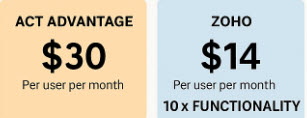
I have a customer that is running ACT 2011 pro and has deleted their .alf file for their database.
I was reading in a blog that you can recreate this file so that the customer can access their database again.
What is involved in this and what would the cost be?
Hi Christoper,
That’s a relative easy problem to fix. Kim, our “Database Whisperer” can get that fixed for you very quickly. Please call her at 561-470-5450 x2 and she can help you and give you pricing.
I found your name after searching quite a bit. We have an Act 2013 database on two old Windows 7 machines. Will we be updating both machines to Windows 10. Will I be able to install Act 2013 on them? If no, what are my options?
Hi Bonnie,
Theoretically you can install Act 2013 on your new machines but you won’t be able to REGISTER them.
Your only option is to purchase a Premium subscription which I sell for $225/user/year.
As far as moving your database to the new computers, just make sure that you make a backup of your Act database PRIOR to retiring your old machines. The Premium subscription includes support and they will be able to help you with the conversion. I also send you installation instructions for the Act installation on to your new machines.