 So, you’ve purchased ACT and you’re ready to install it. Sounds easy, right? Sure it is – if you’ve got your ACT together!
So, you’ve purchased ACT and you’re ready to install it. Sounds easy, right? Sure it is – if you’ve got your ACT together!
Here’s a few hints that will help speed you on your way:
- Make sure that Windows is up to date by rebooting your machine.
- If you are going to be integrating Act with any of the Microsoft Office products (Outlook, Word or Excel) make sure that they are installed and working correctly prior to the Act installation.
- Uninstall your current version of ACT if you’re using a previous version of Act. You’ll also want to remove SQL as well. You’ll find SQL lurking in the Add/Remove programs area of the Windows Control Panel. You’ll notice 4 items that all start with Microsoft SQL; remove them one at a time starting at the top of the list.
- Reboot your computer.
- Temporarily close down any firewall or anti-virus software that is running on your machine. These programs are designed to prevent unauthorized software from being installed on your computer – and will often prevent ACT from installing properly.
- Close any open software program that you are using. ACT will need to access Microsoft Office – but can’t do it if the software is currently running. ACT also “shares” files with other programs; having these programs can cause installation errors.
- Shut down any SQL instances that might be running. All current ACT versions run on a form of SQL; ACT’s instance of SQL will not install if another instance is running.
If you’re having trouble installing your new version of ACT, please contact us or visit our website!




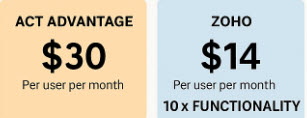
I am looking for my activation code for my act crm software
Hi Terry,
What you need is your license number which is a very long (30 digit) number that generally begins with an “A”. When you purchase your Act software from me I keep them on file for you “just in case.” Since I don’t think I sold you your software you will have to reach out to Act directly and hope that they will be willing to help you.