 One of the most common questions I receive from Act users is about the Act and Outlook integration. Some users complain that they could never get it working at all. Other users report that the Act Outlook integration “just stopped working.”
One of the most common questions I receive from Act users is about the Act and Outlook integration. Some users complain that they could never get it working at all. Other users report that the Act Outlook integration “just stopped working.”
If you have never used the Act Outlook integration there are three simple rules for using the Act Outlook integration:
- You must make sure that your version of Act is compatible with your version of Microsoft Office.
- Outlook needs to be fully installed prior to installing Act. That also means that if Act is installed and you upgrade your version of Office you will probably run into problems.
- You must establish the connection between Act and Outlook by going through the email integration wizard which you can find by selecting Preferences from Act’s Tools menu.
If you are using Outlook 2016 or have an Office 365 subscription you may find that your Act Outlook integration “just stops working.” Unfortunately, Microsoft continually sends out release updates that can cause problems with the Act Office integration or prevent it from working entirely. Fortunately, the nice folks at Swiftpage have come up with a few simple cures. Older versions of Outlook (2010, 2013) do not have this problem; it is specific to Outlook 2016 and Act v19.
Outlook 365 users will need to update to the “current” subscription Channel from the “deferred” Channel or “No Update” Channel if set as such.
Need help with your Act database? Reach out to the friendly Act Consultants at Tech Benders!



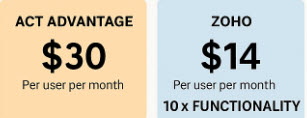
Hi – any idea why my act! address book takes so long to load into Outlook – this feels like another flaw. same database worked brilliantly as my outlook address book in outlook 2007 / act! v16
act! now tells me that my database is too big … what? same one as before. I’ve had so many issues that I haven’t even gotten to adding new records.
New computer HP x360 / MSOffice 2016 / act!v19 / Windows 10
Any advice would be welcome!
Hi Belinda, sorry you’re Blu (ouch, bad pun!!). There are a couple of things that are puzzling me. First, you say that your database is “too big” yet you haven’t been adding new records. I’d like to know what is causing this. I suspect one of two things: either you are not doing routine maintenance via the Act Scheduler or you are using a “non recommended” Act/Outlook Preference setting. I suspect the latter as you are also having problems with the “Address Book loading.” Do you have your Act Outlook preference setting set to “Email subject, message and all attachments?” If so that is the WRONG setting and one that should be avoided at all costs as it will bloat your database.
As for your other query: “why does my Act Address book take so long to load?” Do you mean that you are trying to open the address book in Outlook every time you send an email? Or do you mean it takes Outlook a long time to load?
Hi! Can I please ask a question?
I’m an individual user, currently on Act! Pro Version 16.2.14.0. Running Windows 7 Pro and Outlook 2010. My question concerns Outlook integration. This used to work quite well, but now has gotten to the point that I’ve disabled the calendar synch. Too many issues, including my changes/comments in Act! getting pushed to other meeting invitees. My calendar is a mess! Also, I’m getting tons of duplicate contacts in Outlook, and lots of contacts in Outlook getting deleted for no good reason. (I have to remember to check my deleted items before emptying the trash!)
SO: Will buying the latest version of Act Pro from you solve any of these issues? It gets terrible reviews from everyone, so I hate to try it unless you recommend it. Or should I try un-installing it and doing a full new install? Thanks for your feedback. I’m willing to pay for a new version if needed, but really, I just want basic ACT!/Outlook integration to work so I don’t have to worry about it. 🙂
Hi Steve,
Yes, you may ask a question but I’m actually seeing a number of questions here 🙂
No, you don’t have to upgrade; Office 2010 and Act Pro v16 are compatible. However, should you wish to upgrade Act v19 will work with your Office 2010 as well as Office 2016 or 365 should you decide to upgrade Office.
As far as your duplicates are concerned, synching contacts can be quite tricky and something not to be delved into lightly. The first question I ask is WHY are you synching your Act & Outlook contacts? If you’re doing it to record email history it is not necessary. If it’s to get your contacts to your phone the new Act Companion that comes with an Act Subscription is much safer. But if you are determined to synch using the Act Outlook synch you should do a one-way synch from Act to Outlook which is a much safer solution.
If you are using Outlook to synch to your phone and your phone happens to be an iPhone check your iCloud settings to avoid getting iDuplicates…..
As far as your calendar goes, again, it’s important to know why. If the reason is again to get your calendar to your phone again check the iCloud settings. There are also several VERY IMPORTANT CAVEATS:
* Avoid synching if you have recurring activities; Act and Outlook handle those much differently
* Make sure you clear ALL of your activities in Act.
I am having an issue with the ACT address book not showing up in Outlook (nor the icons on the Toolbar Commands). I tried everything posted – from installing KB – 22776.bat to uninstalling ACT and Outlook several times, making changes to the Registry, repairing the MAPI file,etc. with no success. I installed the ACT v18.2 fix but it has not fixed the problem. I am using Act! Pro Version 18.2.53.0, Update 6 and Outlook 2016, version 1707.
Can you suggest any other ideas?
Hi Nick, first of all, make sure you followed my rule of thumb to install Microsoft Office prior to installing Act and that you did not install Outlook in 64 bit mode. Secondly, I noticed that you are in Outlook 2016, v17. That’s a good indicator that you have an Office 365 subscription. The good news is that you’ll always have the latest and greatest version of Office; the bad news in that these update might break the Act/Outlook integration or reinstall Act. I would consider turning off Outlook’s automatic updating.
Finally, the next time you upgrade Act you might consider moving to a Subscription; that way you’ll be able to reach out to support when you run into issues like these and you will always have access to the latest version of Act. I am always running some sort of special promotion so check with me prior to your next upgrade.
I continue to have integration problems with Act and Outlook working together. Outlook and Act both freeze up about once a day or more. I have to do an End Task or Restart. I have not noticed any pattern as to why or when this happens. I hope you have ideas.
I’m using:
Windows 10 Pro 2018 (updated Jan. 2019 from Windows 7) Outlook 365 2018 (I think. I don’t even know where to find this. Updated Jan. 2019 from Outlook 2013) Act! Pro Version 19.2.146.0, Update 5
Does it making any difference which program I load first?
Have you encountered this issue? I have not checked the Act Knowledge base I’m a failure at finding anything useful.
Hi Rick,
In answer to your questions:
1 – No, my Outlook and Act don’t keep “freezing;” that’s most probably an indication of incompatibility
2 – Yes, absolutely it makes a difference which piece of software you install first. Office ALWAYS comes first and, once Act is installed, you do not want to upgrade your Office version without also upgrading Act
3 – Actually, the Act KB is pretty good; that’s where I found this chart that shows which versions of Act work with which versions of Outlook: http://kb.act.com/app/answers/detail/a_id/29499/kw/office%20compatibility You’ll see that your v19 version of Act is not compatible with Office 365. That’s your issue.
Although you’ve always purchased the Pro product from me in the past I highly recommend you move to a Premium subscription, at least if you want to continue using Office 365. If you decide that you will move to a solid version of Office live Office 2016 then you could solve your issue and continue on in a newer version of Act Pro. And remember to install the FULL version of Office in 32 bit mode and not 64 bit or “click to run” for the best results.
Hope this helps!
My frustration level with Act for Outlook is at the point where I am considering just dumping ACT all together and start anew with another contact dbase program. The issue is that sent or received emails are not appearing in History. I call my IT guy who fixes it and then the next day the same problem occurs. I am using ACT Premium, Windows 10 Home and Outlook 2016. Any suggestions would be greatly appreciated. Thank you.
Hi Robert,
I feel your pain but the issue isn’t with Act, it’s with Microsoft. You didn’t say what version of Act you are using but I’m assuming if you have Outlook 2016 you are at least in Act v18. And I’m also assuming you installed Office prior to installing Act. If that’s the case tell your IT guy to turn off Outlook’s automatic updating; every time Office changes it can affect the Act/Outlook integration. This is something that effects any product integrating to Outlook, not just Act. I hope this helps!
Hi
I’m unable to download the Actintegrationsetup.exe file for version 20.1 and 21.0
The Act for web is setup and I can access the database.
When I go to download the file I pop’s for the box to install the software but it does nothing.
I have tried many kb’s and even act support no luck.
Hi Prashvan,
I am a little confused? Are you only using Act for Web? There is a different integration for the desktop and the web version; they will interfere with one another if you have them on the same machine. When you say you have contacted Act support have you called in?
Karen: I recently upgraded to Act v22. I use Microsoft 365. Since the upgrade, when I receive — and accept — a calendar invite in Outlook, it no longer adds an activity in Act. What do I need to do to correct this? Thanks.
Hi Tom,
Unfortunately this feature broke with Act 21. My request is that you call into support and complain long and hard!
Karen
I’ve been working with our IT company to link outlook with ACT again. Something went haywire. We were able to fix the link but when the history is added, it’s duplicated. Can you give me any suggestions as to how to correct?
Hi Steve,
I am not sure if you are covered by support. And I can’t help you without knowing your current version of ACT!, Outlook and what exactly your it company did. I will say that working with an IT company for something specifically related to Act is usually not a great idea as they don’t have the knowledge of Act that is probably needed. That’s probably why you ended up with duplicates!