 If you have ACT! and you’re not using the Web Info tab you are missing the banana boat as we say in Florida. And, if you haven’t figured out how to use the Web Info tab in conjunction with your favorite social networking sites, then you’re in for a treat.
If you have ACT! and you’re not using the Web Info tab you are missing the banana boat as we say in Florida. And, if you haven’t figured out how to use the Web Info tab in conjunction with your favorite social networking sites, then you’re in for a treat.
You’ll find the Web Info tab in both the Contact and Company Detail views. The Web Info tab is actually a browser that displays information based on data in various fields on a contact or company record. ACT! comes with a number of links to sites including Google Search, Google Maps and Weather.com so you can instantly scour the Net for more information or just see what the weather is like in your contact’s location. You can also easily add new sites that you use to search on a regular basis.
By far my favorite web link is the one to LinkedIn. LinkedIn is a business-oriented social networking site mainly used for professional networking; as of the latest count LinkedIn had more than 80 million registered users. The beauty of sites like LinkedIn is that they offer you another way to stay in front of your contacts; any posts you make on your LinkedIn site are visible to all of your LinkedIn contacts. And, in the event that a contact leaves his place of employment and changes his e-mail address, you’ll still be able to connect with him.
Here’s how you can start building your own LinkedIn network in 5 easy steps.
- Start by logging in to your LinkedIn account.
- Create a Lookup of the ACT! Contacts that you’d like to add to LinkedIn.
- Click the Web Info tab on the Contacts Detail View and select the LinkedIn link that runs along the left-hand side of the Web Info tab.
- LinkedIn will search its database for matches to the current contact record. Click the Add to Network hyperlink on the Web Info tab to send a LinkedIn invitation to the current contact.
- Advance to the next Contact record and repeat the process.
Many ACT! users start out by creating a Lookup of all their customers and connecting to them. If you’ve recently joined a networking group or attended a trade show you might want to “link up” with those contacts. Eventually you might get into the habit of checking the status of any contact you’re currently working with.
One caveat: old editions of Act used Internet Explorer in the Web Info tab. However, as of 6/15/22 Internet Explorer was discontinued which disabled the Web Info tab in older versions of Act. All new Act versions use the Chrome Browser.




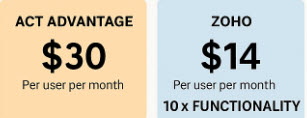
should we be using our employee’s personal LinkedIn pages to connect with clients, or use a company page ?
You should most definitely be linking to the company site.
Hi Karen, I was wondering if there is a fix to get my version of ACT! Pro V22.5 to play well with chrome for the driving direction feature in act. I keep getting “update your browser” which I have done.
Hi George,
Unfortunately your version of Act relies on Internet Explorer for the Web Info Tab. IE was discontinued on 6/15/22; you’ll have to move to a newer version of Act that uses Chrome in order to use the Web Info Tab again.