 This week brought not one but three clients that called me upset that Act! had “eaten” some of their contacts. In all cases we were able to solve the mystery of the missing Act! contacts and hopefully prevent it from happening again.
This week brought not one but three clients that called me upset that Act! had “eaten” some of their contacts. In all cases we were able to solve the mystery of the missing Act! contacts and hopefully prevent it from happening again.
When a user feels that contacts have gone MIA from their Act! database I can think of a number of possible culprits:
- Someone has changed the access rights to contact records.
- Someone has been playing around with synching contact records to Outlook, a tablet, and/or a phone.
- Your filters are set incorrectly so you are not seeing all of your data.
- Someone inadvertently deleted contacts.
I always do my contact sleuthing in the order I listed above because I don’t like to make anyone feel badly when they’re already upset about lost contact records. However, more often than not the final reason – contacts were deleted by accident – is the most likely culprit.
Here’s a simple way to track down accidental deletions if a poll of your office has confirmed that no one has been playing with filters, settings or permissions
- Click the History List located on the Navigational bar running along the left side of Act!.
- From the Types drop-down uncheck all the options except System Changes.
- Click the Plus sign to the left of System Changes and uncheck all the options except Contact Changes.
- Uncheck all options except for Contact Deleted.
The Record Manager listed is the name of the person who obliterated your contact(s).
If you suspect that one of your Act! users is deliberately or accidentally deleting records you can take away his/her deletion privileges. You can also remove the ability to delete history records if you feel that one of your users is trying to cover his tracks.
If you have an Act! CRM mystery you are trying to solve, give the Act! consultants at Tech Benders a call. We’re here to help!




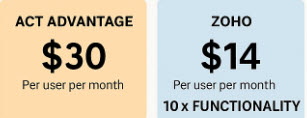
I am having the weirdest problem. We are on a network and our ACT Pro version 21. files are stored on a server. there is one contact I can’t find. I had the file open yesterday and this morning,
someone else in the office went to look for contact this morning and they couldn’t see the contact (even though it was open on my computer) Well the person went on my computer and clicked off the contact and tried to go back in and the contact wasn’t there.
Strange. we did searches as well as followed your suggestions from your website – see below and can not find it.
Click the History List located on the Navigational bar running along the bottom left side of Act!.
From the Types drop-down uncheck all the options except System Changes.
Click the Plus sign to the left of System Changes and uncheck all the options except Contact Changes.
(Optional) Change the Date settings and Select All Users.
Lastly I checked the server and it said Windows had done an update (not sure when however)
Any more sugggestions on how to find a missing contact?
Hi Paul,
Thanks for stopping by TechBenders.com
If it’s any help, I have never seen Act arbitrarily eat a contact.
What I do see all the time is that a contact was accidentally deleted, changed or made “Private.” If you checked for all “deleted” contacts and didn’t see any deletions from yesterday then I would check for any edited contacts. My guess is that one of your employees mistakenly over-wrote the contact. Look for any contact edited yesterday that “just doesn’t look right.” For example, look in the notes of some of those edited contacts.
As a last resort you can restore a backup using a different file name and import the contact from your backup to your existing database. We frequently do that when a user “accidentally” deletes a Lookup.
Don’t have a backup? You need to set the Act Scheduler to create one nightly!
We’re having a different issue. Ever since we migrated to the web-based version of ACT, periodically fields on a certain tab in a seemingly random record get blanked out. I have so far been able to find the change records on the History tab and then manually restore the data to the blank fields. When I asked the consultant company we work with (Keystroke.ca), their people just say someone must have deleted the information in the fields. But there are only 4 users, and no one would delete information; they’d modify it and note the date of modification, but never delete data. Has anyone else ever experienced this issue?
I’ve been supporting Act nearly since its inception. I’ve never seen contact information “just disappear” although there is a first time for everything. There are a few things I would check:
* Do you have remote synching databases? Could be that bad information in one of the remotes is overwriting the main database and creating blank fields.
* Have you been importing into your database? The imported information might be wiping out the existing Act data if not done correctly.
* Has anyone recently tried to get their smart phone to synchronize with Act?
* Has anyone tried to synchronize their Act and Outlook contacts?
If you’ve answered “NO” to all of the above then you might just have a corrupted database on your hands. Are you doing routine maintenance on at least a weekly basis? If you think that’s the case feel free to reach out to me directly and we can repair your database.
Act v22 missing contact
Hi. I’d love to be able to help you but you’ve given me very little to go on. I’d start by going to the History List and seeing if you can find the exact date of the deletion. Armed with that information I’d find a backup from the day prior to the deletion. If the deletion was relatively recent and you haven’t added any new data you can simply restore the backup. However, if the deletion occurred a while ago and you’ve added a lot of new information to your database since then the recovery process will be a bit more involved. You’ll need to restore a backup using a different name than your current database, find the missing contact, and import it into your production database.
That’s one of the things I love about Zoho. It has a recycle bin. Missing some data? It’s easy just to restore it!