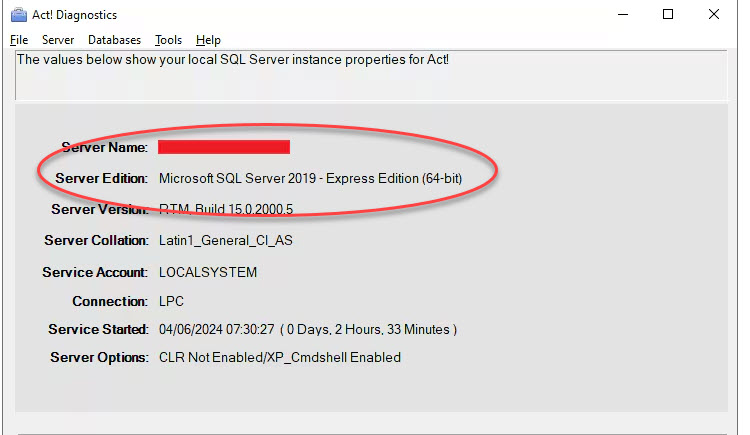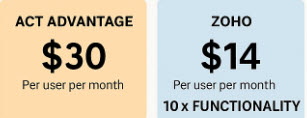It started as a trickle; my phone started ringing today and I saw dozens of incoming email sitting in my Inbox. Microsoft is ending security support for Microsoft SQL Server 2014. Your Act! Version is at risk. Yikes, Chicken Little, the sky is falling! Life as I previously knew it, at least my Act life, is over! What is an Act user to do??? And, most importantly, does this affect me?
First let’s define “security support.” Quite simply, that means that Microsoft will stop releasing “patches” to SQL 2014. What does that mean for the typical Act customer? Well, if you have an older version of Act that installed SQL 2014, and if a nasty new “SQL 2014 virus” comes on the scene it might gobble up your database or your entire computer for that matter. Of course this will also require that the virus can slip past your Antivirus software (assuming you have one). That’s a couple of big “IF’s” but still it’s always better to be safe than sorry, especially in the computer world.
So what does that have to do with the typical Act user? Well, when you install Act it automatically installs SQL Express. And, depending on your version of Act, that version might of SQL might be SQL 2014 Express.
So how in the world can you tell what version of SQL is installed on your machine? For those of you that have Act v23 or older installed on your machine the answer is simple: you have SQL Express v2014 or older. Period. Could you get a Virus? Yes. Will it happen right on July 9? I doubt it.
For those of you who have Act 2024 or Act 2025 the waters become a bit more muddy. If you purchased your version of Act from me, I sent you instructions directing your to uninstall both Act and SQL prior to installing Act 2024 or 2025. In that case you have SQL 2019 installed and you’re good to go. However, if you “over installed” Act on an existing Act installation, you might just have SQL 2014 instead of the newer SQL Express 2019.
So is there an easy way of finding out which version of SQL is running alongside Act!? Sure. Try this:
- Click the Windows Start menu, type in actdiag and hit Enter. The following screen will appear:
Finally, what should you do right now?
- If you are on Act v17-23: You are going to need to upgrade, either to a newer version of Act or to another CRM product. Contact me to discuss your options!
- If you are on Act v24 or v25 and have SQL Server 2014: You will need to uninstall both Act and SQL and reinstall Act 2024 or 2025.
- If you are on Act v24 or v25 and have SQL Server 2019: You can breathe a sigh of relief. This notice does NOT affect you!
More questions? I’m here to help! Feel free to comment below and I’ll answer them for you!