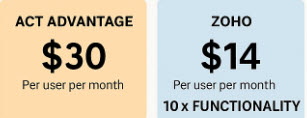Over the last several years I have converted dozens of Act! databases to Zoho. Once you’ve made your decision to move from Act! to Zoho, converting your Act! data is easy. I can pretty much guarantee that you won’t lose one drop of your Act! data. However, the hard part begins after your Act! data is converted to Zoho. You might be left thinking, “What do I do now?”
Over the last several years I have converted dozens of Act! databases to Zoho. Once you’ve made your decision to move from Act! to Zoho, converting your Act! data is easy. I can pretty much guarantee that you won’t lose one drop of your Act! data. However, the hard part begins after your Act! data is converted to Zoho. You might be left thinking, “What do I do now?”
I have developed a short, 1 hour class for Act! to Zoho users which I provide free of charge to any Act! users that convert to Zoho. This class is designed to answer the most common questions I receive after an Act! to Zoho conversion. Here’s a list of the Top 10 Questions I get after an Act! to Zoho conversion:
1 – Where are my Act! Contacts?
In Act! all your Contacts were found in the Contacts area. Hopefully, you made use of the ID/Status so that you could easily find your Customers, Prospects and Vendors. Zoho takes this concept to the next level by making use of Contacts, Leads and Accounts.
2 – How about my Act! Vendors?
Although there is a Vendors module in Zoho I normally recommend using the Accounts module. I explain the difference in my class.
3 – How in the world do I find anything in Zoho?
New users need to fight the urge to click the Search icon in the top left corner of their screen. That will help you filter down your contacts to a small portion of your database. This is similar to an Act! Lookup based on all your Prospects. To find a Single Contact you need to click the Magnifying Glass located on the right side of Zoho’s toolbar.
4 – Where are my Act! Groups?
When I convert your Act! data I create a special “Groups” field in Zoho so you can easily see all the Groups that a specific contact belonged to. You can query by these field to find the members of any of your old Act! Groups. I personally had a love/hate relationship with Act! Groups. As much as I loved Dynamic (query-based) Groups I hated Static (just throw ‘em in there) Groups. For me I am happy that Zoho doesn’t have Static Groups although if you must have them you can come somewhat close by using “Tags.” Zoho has the “saved filter” feature that is very similar to an Act! Dynamic Group. In addition, Zoho also has “Custom Views” which for me is equivalent to a Dynamic Group on steroids.
5 – Can you help me? I miss my old Act! Layout!
For many Act! users, the power of Act! was found in the ability to create very graphical ways to view their data. Their data could be arranged in an infinite number of columns and field sizes. Unfortunately, this highly customized, graphical interface does not translate well when moving to cloud-based software. Many new Zoho users are dismayed to see their fields appear in a more web friendly two column fashion. However, unlike Act!, Zoho gives you a variety of layout formats including:
- Standard Layout
- Quick Create
- Detail View with Business Card
- Canvas View
- Wizards
The Canvas View comes the closest to replicating Act!’s Layout Designer although admittedly it is a bit more cumbersome and probably won’t give you everything you need.
6 – Where’s the Zoho Calendar?
Zoho activities work in a very similar manner to the Act! activities. You can view activities from the contact record. You can schedule from the calendar or from the contact record. You can view your activities in list form or on a daily, weekly or monthly calendar. Zoho even has Calls, Meetings and “Tasks.” The major difference is that Zoho automatically clears Meetings once the day has passed. Tasks can be completed or show partial completion. And, just like with Act!, you can schedule Calls and/or log incoming Calls.
7 – I miss Act!. What’s so great about Zoho?
Don’t get me started. How do I love Zoho? I can’t even begin to count the ways. Right off the bat, it’s cheaper than Act!. I love Zoho because it can integrate with just about any VoIP phone provider known to mankind. I can easily view Zoho from my phone or iPad, and even scan business cards into my database when I’m out and about. It is totally customizable so I can get it to do just about anything I need it to do. If you’ve using Zoho One you can integrate with Zoho Books and give your sales people insights in past sales and quotes without giving them access to your private accounting records.
8 – Act Drop Down Lists are Zoho “Picklists”
Any good CRM system uses drop-down lists (or “picklists” as Zoho call them) to keep your data consistant. Zoho takes this to another level with two cool features. First is the ability to color-code your picklist items. As an example, you might have an email status field; a value of “Opt-Out” might show in red and a value of “Opt-In” could show in green. Zoho also has a picklist “dependency” feature that will limit the items in a list based on the value chosen in a previous list.
9 – Does Zoho have an Activity Series or Smart Tasks?
Some Act users liked the ability in Act to schedule an Act Activity Series in which they could set a date and assign a series of future tasks. Unfortunately, this feature is not available in the Act Cloud versions. There was also a newer, more sophisticated option called Act Smart Tasks which never worked quite right; that product just eventually just disappeared. Zoho has a very easy feature called “Workflow Rules” that is as easy to use as the Activity Series but includes the sophistication that was supposed to work in Smart Tasks.
10 – I can’t find one of my favorite Act features: Lookup/Previous
The Lookup/Previous feature was one of my favorites. Let’s say I was talking to John Smith when a call came in from someone else. I immediately ran a Lookup for the new contact – and totally lost my train of thought. I could go back to Lookup/Previous and it would show me the last 6 contacts or Lookups that I had been working on. Unfortunately, if I closed Act the record of those Lookups disappeared. Zoho calls this feature “recent items” and tucks it away in the bottom right corner of your screen.
Added Bonus: Zoho Custom Tables are FREE
For many of my Act! users having the ability to add Contacts, Accounts, and Opportunities just isn’t enough. For example, they might be a financial planner and need to track various investments. Or they might be a manufacturer needed to track various pieces of equipment and warranties. Act! has the ability to add custom tables at a cost of $120/year. For a desktop Act user that brings the yearly price of Act! to $600/user. In contrast, Zoho One, at $444/year, includes this feature at no additional charge. Even the lower priced Zoho versions include this feature. The list includes the last 20 items you’ve visited in Zoho and the list is ongoing – even if you close Zoho.
Added BONUS: Zoho Allows the Renaming of Modules
For years Act! users have asked me to rename the core areas of Act!. For example, a medical practice may want to rename “Company” to “Hospital” or “Contacts” to “Patients.” Or maybe they wished to rename “Opportunities” to “Pipeline.” In Act!, this can only be done by purchasing an addon product. However, in Zoho you can literally rename all of the modules and lists to something that makes more sense to your organization.
I like to tell users that learning a new CRM system is like buying or renting a car. At first everything “feels funny” and you might mistake the windshield wipers for the lights the first time you drive it. However, after a week or two everything will feel like second nature.
I’ve recently written a book on Zoho; you can purchase it here.
Need personalized Zoho help? We’d love to work with you! Please drop an email to the Zoho Consultants!