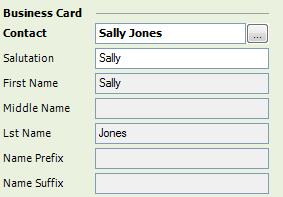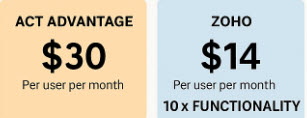The Contact field can prove to be surprisingly confusing for both new and old Act! users alike. Although the field seems very straightforward at first glance, it contains a bit of “magical Act! functionality” that can prove to be either a help or a hindrance.
Let’s start with the Salutation field. I often ask Act! users what a salutation is and I receive answers such as “Dear” “Mr.” or “Vice President.” Not true. In Act! the Salutation field is the word(s) that come after the “Dear” in a letter. In fact, older versions of Act! actually called the field “Dear” rather than “Salutation.”
So where is the magic ? By default, Act! is set to place the contact’s first name in the Salutation field so if the contact’s name is Sally Jones then “Sally” will appear in the Salutation field. If you’d rather address Sally as “Ms Jones” you can do so by editing the Salutation field manually.
The Contact field is Act! is actually comprised of five “system” fields which means you can’t enter information into any of those fields directly. Act! will automatically “parse” the contact name into these fields depending on how you enter a contacts name:
- · First Name
- · Middle Name
- · Last Name
- · Name Prefix
- · Name Suffix
Generally speaking it’s best to just let Act! do the heavy lifting. They are designed to work with other elements of the software include labels and reports. By trying to manually create these fields you are not only making more work for yourself but you are also removing a bit of Act!’s “magic.”
In my example above of “Sally Jones” you’d see that “Sally” populates automatically into both the Salutation and First Name field.
If I entered Sally’s name using both a Prefix and a Suffix such as Dr. Sally Jones MD Act! would work its magic and automatically populate the Name Prefix and Name Suffix fields. Act! is an incredibly intuitive product and recognizes common prefixes and suffixes and realizes that most parents wouldn’t name their kid “Dr.” or “Junior.”
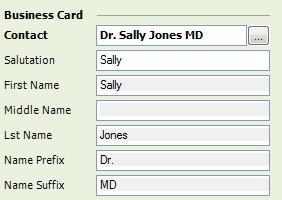 Once in a while even Act! can become confused as to how you want to parse the Contact field. No worries; if Act! isn’t sure what to do with a name it will literally ask you. For example, let’s say Sally wants to use two last names and be called “Sally Smith Jones.” Upon entering this name Act! will provide you with the following prompt:
Once in a while even Act! can become confused as to how you want to parse the Contact field. No worries; if Act! isn’t sure what to do with a name it will literally ask you. For example, let’s say Sally wants to use two last names and be called “Sally Smith Jones.” Upon entering this name Act! will provide you with the following prompt:
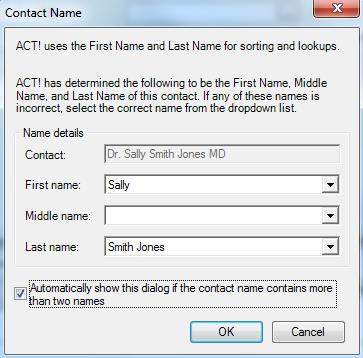
Using the drop-downs you can manually make your selection for the intended names.
If you need an Act! consultant to provide you with additional Act! help, training or support feel free to send me an e-mail or call me at 561-470-5450.