 One of the most common questions I get is, “How do I export Act data out of Act CRM.?”
One of the most common questions I get is, “How do I export Act data out of Act CRM.?”
Most users have figured out that they can easily export their Act contacts to an Excel spreadsheet. If not, you can read my previous blog article. But what about the rest of the data including the Act Notes & Histories, Act Opportunities, and the Act Activities. No problem; I can help export every last drop of your Act data.
Many Act! users think that a full export consists of a single spreadsheet. This is not possible because there is simply too much data in Act to fit on to a single spreadsheet. I export each Act! table into a separate .csv spreadsheet so that you have one spreadsheet for your contacts, another for your Act Notes, another for your Act Histories, etc. The spreadsheets also include the GUID’s necessary to tie your data back together. For example, a note would have a contact GUID (a globally unique identifier)bas well as a user GUID so you would know which contact a note belongs to and which user added the note.
Sometimes a database is so large that we encounter “spillover tables.” For example, if you’ve added hundreds of fields to your database your Act Contact data is probably too large to fit on a single spreadsheet and I will have to break the contacts into more than one spreadsheet. It’s not unusual for me to see 10 spreadsheets of Act History data is a database contains a lot of History entries.
When I export your data I provide numerous reports including field usage (lists all your fields, the longest length and how often the field was used) and history type reports (totals by year and totals by history type) which are really useful when it comes to eliminating old, unnecessary data. If you are moving to either Zoho or SalesForce I apply special filters that make importing into either of those products extremely easy. If you are moving to Zoho I can also do a Zoho import as I’ve done it dozens of times.
As for your Act attachments, this becomes a bit more difficult. Most of your attachments reside in the Attachments folder of your database; those are easy just to “drag” into the new system. However, depending on the file types, you may not be able to open some of the attachments in the new system if they were Act! specific data types. Some of the users may have stored attachments on their own hard drives and/or machines that are no longer in use so those will be pretty much lost.
Act! also varies in how an attachment was created. They might have been attached as part of a Note or History, or they might have been attached using the Documents tab. My export file will include the saved path location for all attachments; you will have to modify that path so that it aligns with the new location of your saved attachment documents.
I can generally perform the entire extraction in a matter of hours.
If you need to export your Act data please reach out to me for pricing and more information.




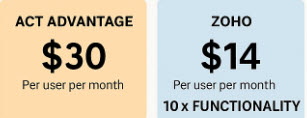
How can I export to Excel the Task list from ACT without the hidden characters, which in fact are question marks at the start of each piece of data? They cannot be removed easily and prevent formatting.
Hi Rob,
You have two options. If the export is to move to another CRM product it’s probably best to have me do a full export of your Act data. The data, including Notes, Histories & Tasks, will come over in a series of spreadsheets none of which will contain the “wonky” formatting that you are referring to. If you are staying with Act and just want to export your Tasks on a regular basis then apply Excel’s “clean” formula to your data.