 Many Act! users routinely head to the Export Wizard to send their information not realizing that there is a much easier method for exporting Act! data.
Many Act! users routinely head to the Export Wizard to send their information not realizing that there is a much easier method for exporting Act! data.
You’ll find the Export Current List to Excel icon at the top of the Contact, Group, Company, Opportunity, History and Task List views. If the button is “greyed out” it means one of two things:
· You are not a Manager or Administrator of the Act! database, or you are a Standard user but do not have the permission to export to Excel.
· You don’t have Excel installed on your machine or your version of Excel is not compatible with your version of Act!. For example, you may be using Act! 2009 but your Office version is 2010 or 2013.
With Act!, exporting Your Act! Data to Excel is as Easy as 1,2,3:
- Create a Lookup
- Customize the List View
- Click the Export Current List to Excel icon.
Create an Act! Lookup
You probably already know how to create a Lookup in Act! to find contact records, but you might not know that you can create a Lookup to find the members of a Group or Company by simply right-clicking the Group or Company name in the list view and choosing Create Lookup. The Contact List view appears with the Group or Company members displayed
Customize the List View
Before you export to Excel, you’ll want to customize the columns on the List View. The data displayed on the Act! list view will be exported to Excel in the same exact order. There are some easy ways to organize your data prior to the Excel export.
- Reorder the columns in a list view: Hold down your mouse cursor on a column header and drag it to a new location.
- Ad
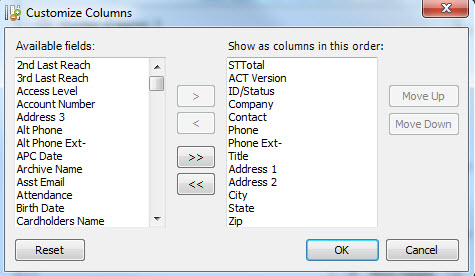 d a column: Simply right-click smack dab in the middle of the List View and chose Customize Columns. A dialog window similar to the one you see below will open. The fields in the right side of the window represent all the fields you are currently seeing in the List View; the fields on the left side represent all the fields that are available for inclusion on the List View including any customized fields you may have created. If a field does not appear in either list it means that field cannot be exported. For example, you can’t export your Act! notes.
d a column: Simply right-click smack dab in the middle of the List View and chose Customize Columns. A dialog window similar to the one you see below will open. The fields in the right side of the window represent all the fields you are currently seeing in the List View; the fields on the left side represent all the fields that are available for inclusion on the List View including any customized fields you may have created. If a field does not appear in either list it means that field cannot be exported. For example, you can’t export your Act! notes.
- Filter the information that you see.
There are several ways to modify the records displayed in these list views before exporting:
· From the Contact List view: Enable the Tag Mode option, and then click the records you wish to include. Once all records are selected, click Look Up Selected from the toolbar.
· There is no way to select specific Groups or Companies to export to Excel from the Group List view. You can, however, create a Lookup of Group or Company records by clicking the Lookup menu, and using a field criteria to narrow the list.
· The Opportunity List can be filtered to limit the records that will be exported to Excel or you can hold your Ctrl key and click on each record you wish to include in the export, right-click over one of the selected Opportunity, and then click Lookup Selected.
- Sort the information: You can sort your information by clicking on the column heading of the criterion you want to use. When sorting the Contact List view you can also click the Edit menu and chose Sort to sort by up to three columns.
Export Your Act! Data to Excel
Once your lookup is established and your columns just the way you want them the only thing left is to click the Export Current List to Excel icon. In a matter of moments Excel will spring to life with a new spreadsheet chock full of your Act! data.
If you are in need of additional Act! support please call the friendly Act! consultants at Tech Benders at 561-470-5450 or send us an e-mail.



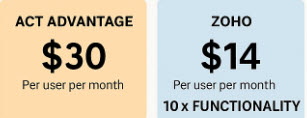
How do you export the relationships and notes with your file?
To get this information you would have to purchase a 3rd Party addon. The Export feature is limited to the Contact, Opportunity, Group and Company tables.
Third party products like Oakmerge will allow you to extract all the data. You would need the Standard edition.
need help export data from ACT Pro 2011 into NetSuites, is that something you have expertise doing?
Hi Lafe,
Thanks for stopping by Tech Benders. I can EXPORT any and all of your data out of Act.
As far as IMPORTING your data into NetSuite, my expertise is in Zoho which can do most everything that NetSuite can do at a fraction of the price. You will have to find a NetSuite consultant to help you. Good luck with that; one of my clients “moved” to NetSuite just short of two years ago and various consultants are still trying to figure out how to import his data.
Karen
ACT will not allow me to open the program to just get my data to convert to Excel. My software is out of date due to a fire in my home, and they want over $400 to reactivate my account. It’s ridiculous. There’s client names I need, and it hasn’t been
updated in a couple years. Is there anyway to convert my contacts? I have it all
backed up on my computer. Thanks for any easy instructions or help.
Hi Patty,
Thanks for stopping by Tech Benders. I am so sorry that you had a fire; I went through this once when my father-in-law’s house burnt down. I remember cleaning his hard drive with alcohol trying to get rid of the ash that had collected there. You say your software is out of date; I wish I had the exact version. If it’s Pro v21 or v22 it might still be usable. However, if that’s not an option I can still help you out, especially if you have an Act Backup (.zip file).
If I do an extraction of your data you will have a series of spreadsheets that probably won’t do you a whole lot of good. As an example, your contact data (name, address, etc) will be on one spreadsheet while your notes will be on another. And if you have a lot of notes your notes might be on several spreadsheets. If you need your data moving forward it’s probably best to move to another, less expense, software product if Act! is not in your budget.
I can do an extraction of all your data into spreadsheets, or convert you to another product. Please feel free to reach out to me directly at info@techbenders.com
How do i export my contacts from ACT to an excel spreadsheet?
Hi Dean,
Sorry, I don’t understand your question. Did you not understand the instructions in the blog article or are you looking to extract all of your Act data including your Notes and Activities? If it’s all of your data it involves extracting all your data from SQL. I can either sell you a third party product to do it or I can do it for you. My standard fee is $500.