![]() Any Administrator or Manager user can create an automatic schedule for creating backups using the ACT! Scheduler. Combine this power with your free Drop Box account to save your database “in the clouds.”
Any Administrator or Manager user can create an automatic schedule for creating backups using the ACT! Scheduler. Combine this power with your free Drop Box account to save your database “in the clouds.”
- Download and install Drop Box.
- In ACT, click the Tools menu, and then click ACT! Scheduler. The ACT! Scheduler – Create, Edit or Delete a Task panel appears.
- Click Create a task from the Schedule Tasks box. The ACT! Scheduler – Select a Database dialog box appears.
- Click the Browse button. An Open dialog box appears. Navigate (if necessary) to, and then Open the desired database (.PAD) file. The ACT! Scheduler – Select a Database dialog box reappears.
- Enter the User name and (if necessary) the Password for this database, and then click Next. The ACT! Scheduler – Select a Task dialog box appears.
- Click Database Backup from the Task drop-down list, and then click Next. The ACT! Scheduler – Database Backup Options dialog box appears.
- Click the Browse button to change the location of the backup (.ZIP) file to Drop Box.
- Type in a default name for the back up. If desired, check the Password protect the file (optional) option and enter the password into both the Password and Confirm password fields. Click Next. The ACT! Scheduler – Set a Schedule dialog box appears.
- Choose the desired number of backups to store to save disk space. After the selected number backups is reached, the oldest backups will be deleted to maintain that number. Enable an Occurs option of Hourly, Daily, Weekly or Monthly, and then enable the appropriate parameters corresponding to that option.
- When your backup schedule is specified, click Finish. The ACT! Scheduler – Create, Edit or Delete a Task panel reappears with your scheduled task(s) displayed.
- Ensure that the ACT! Scheduler service is running. You can identify if the services is running by the state of the ACT! Scheduler icon in the system tray. If you see this icon
 the service is running. If you see this icon
the service is running. If you see this icon  the service is NOT running.
the service is NOT running.
Warnings:
- Your computer must be running at the time that these tasks are scheduled for. However, the ACT! program does not need to be running.
- The backup will be scheduled locally on the machine hosting the database (server) – do not schedule a backup for a shared database using the ACT! Scheduler on one of the client machines.
- The designated location for the backup file will be a local directory on the machine hosting the database – do not have the backup file created to a network path or mapped drive.


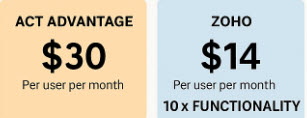
Trackbacks/Pingbacks