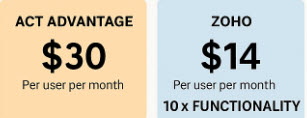Sometimes the things that seem so obvious to me aren’t quite as obvious to the typical ACT user. A case in point is integrating EFax and ACT.
Sometimes the things that seem so obvious to me aren’t quite as obvious to the typical ACT user. A case in point is integrating EFax and ACT.
Ten years ago one of the first things I showed new ACT users was how to modify the existing ACT fax coversheet. Back then most of my clients were using WinFax to link ACT to their fax machine, or printing out a coversheet and feeding it into their fax machine manually. Today many of my clients are opting to use an online fax service such as MyFax or eFax for the few times that they actually need to fax. Ironically, those ACT users often spend countless hours wrangling with the service’s interface to create a coversheet when they could just as easily use the ACT fax coversheet.
The process is a simple one. Here’s all you need to do to get started:
Start by editing ACT’s existing fax cover page. If you’ve previously set Word as your word processor preference you’ll be working in familiar territory here.
- From the fax recipient’s contact record click the Write menu, choose the E-mail Message (from template) option and then select Fax Cover Page. For me this is the cool part because I can choose to either print or email any of the ACT templates that I’ve created or modified. In this case a new e-mail message will appear with your fax cover information in the body of the message.
- Fill in the subject line following the instructions of your e-fax provider.
- (Optional) Attach the document that you want to fax.
- Click Send.
Boom. Your fax is sent. Best of all, a record of the transaction will appear on the recipient’s history tab.