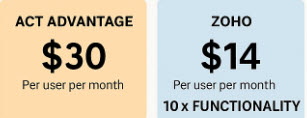I recently received this plea for help from one of my ACT clients:
I recently received this plea for help from one of my ACT clients:
“Karen, we have added a couple of new people to ACT and they are up and running. As a disciple of your teachings, I created a customized “Opportunity Layout Screen”(OLS) which fits our business and includes new fields. All of our Team has been using this layout successfully for over a year. However, one of the guys who we recently added is not seeing any of the TABS on any of his layouts (Contact/Groups/Companies, etc…). I don’t know why his view is different than the rest of ours; he is accessing the same “Design Layouts” as the rest of us. And no, it’s not simply a case of dragging the tabs up from the bottom of the screen as I can’t even find the bar that normally separates the top and bottom halves. Help!
Signed,
One of your loyal followers”
The funny part about this message (aside from his great phrasing) is that I had trained a group of clients earlier in the day and their ACT! Administrator had asked me the same exact question. Fortunately, this is something I’ve seen often and is very easy to fix.
Basically this issue can occur if your Windows Display DPI (Dots Per Inch) setting is larger than the standard 96 DPI when you first install ACT!. In simple terms, you’ve probably monkeyed with your Windows display settings to make everything look a bit bigger. You can easily fix the problem by temporarily reducing the DPI setting, dragging the tabs up, and then changing the resolution back to your original DPI setting.
Unfortunately, the steps to fix this vary a bit between depending on your Operating System. For those of you using Window 7 you need to right-click your desktop and choose Screen Resolution. From there you can click the Make text and other items larger or smaller option. You’ll probably see that this option is set to Medium; change it to smaller. Head back over to ACT! and you should find your tabs lurking at the bottom of each of your layouts. Drag them back up to the middle of the screen and you should be good to go.
And yes, if your age-challenged eye site is unhappy with the new resolutions, feel free to change them back again once you’ve resolved the issue.