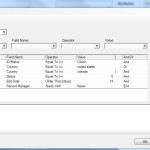 The other day I was working with a client when his ACT! alarms window opened; I must say that the number of alarms he had was, well, alarming. He quickly clicked the Select All button, selected Snooze and put all the alarms to rest for the remainder of the day. Curiosity got the better of me so I headed over to his Task List where I saw that the date filter was set to Today. I changed the filter to All Dates and waited while his computer chugged away. A few minutes later I was looking at literally hundreds of uncleared activities dating back four years. The majority of the activities were for calls set at all kinds of strange times (9:12, 11:43, 2:57) and included “follow up” in the Regarding line. “How’s that working for you?” I asked sweetly.
The other day I was working with a client when his ACT! alarms window opened; I must say that the number of alarms he had was, well, alarming. He quickly clicked the Select All button, selected Snooze and put all the alarms to rest for the remainder of the day. Curiosity got the better of me so I headed over to his Task List where I saw that the date filter was set to Today. I changed the filter to All Dates and waited while his computer chugged away. A few minutes later I was looking at literally hundreds of uncleared activities dating back four years. The majority of the activities were for calls set at all kinds of strange times (9:12, 11:43, 2:57) and included “follow up” in the Regarding line. “How’s that working for you?” I asked sweetly.
Unfortunately I see this exact same scenario over and over again. Traditional ACT! users love to set alarms, only to ignore them. When I suggest that perhaps there is a better way to automate their process for making routine follow-ups, they look at me as if I’ve asked them to chop off one of their arms.
One of the best ways to save yourself a bunch of time is to automate routine follow-ups by creating Dynamic Groups. Dynamic Groups are based on a query of the data that is contained in the fields of your database; when the data in your database changes the contents of your Group changes as well as if my magic. For example, you might create a group to find all of the customers that you haven’t called or met with in the last 30 days or to find all the open Opportunities that have not had any activity for the last 2 weeks. Any contacts meeting these conditions will automatically appear in the Dynamic Group; when the contact information changes the name will automatically disappear from the group.
Once an ACT! user sees the value of using Dynamic Groups the sky is the limit. Here are some of the Dynamic Groups that I typically suggest for my clients:
- Find all of your new contacts that are missing key pieces of information. For example, the group might be populated with contacts that are missing the ID/Status field or an e-mail address, or who have no marketing preference indicated.
- If you do frequent mailings to people in specific geographic areas you might want to create a group of all contacts within a certain zip code range; I showed you how to create that query in a previous blog article.
- If you offer service contracts you might want to find all the contacts whose contracts are expiring in a given month or year.
- In previous posts I’ve talked about the importance of segmenting your database to improve the effectiveness of your e-marketing campaigns. You might create a group that finds all your customers in the United States who purchase white widgets but have never purchased pink ones.
Intrigued? In my next article I’ll give you tips for creating the queries that run your dynamic groups.




